Help: Groups — Reviewing Group Work
Group Managers Only: Reviewing Projects & Leaving Feedback
You will receive a notification when your group members have submitted a project. You can click the message from the Notifications Area to review the work and leave feedback there, or you can use the Group Work tab within your Group area to see and filter all work submitted by members of your group.
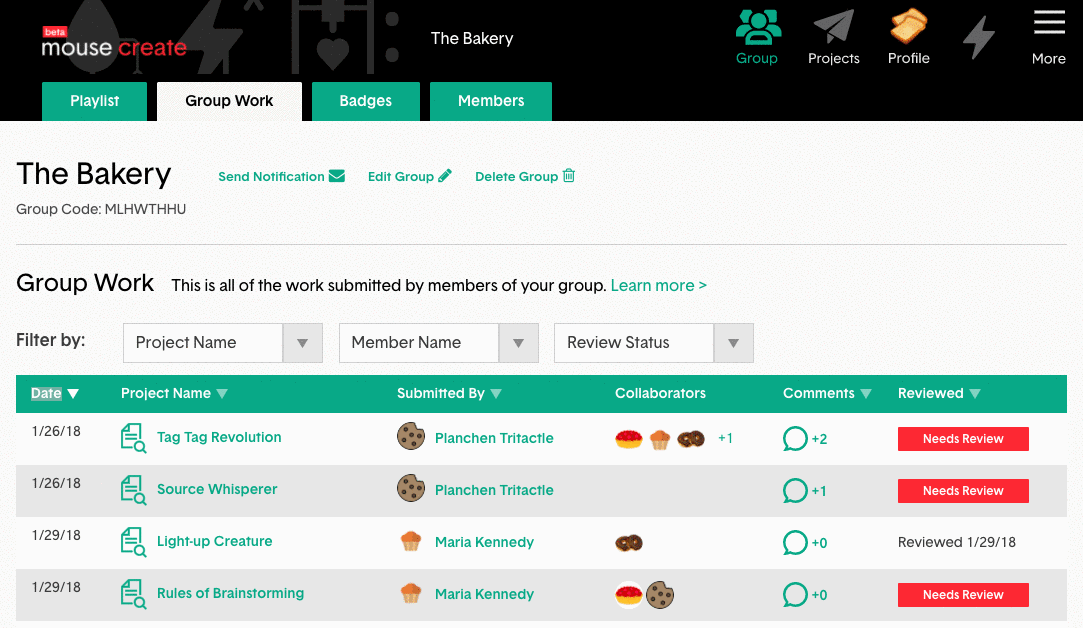
- Click on the Group button at the top of the page.
- Select the Group Work tab.
- In the Group Work table, click on the project name to open a window that will show the submitted project work.
- Click the Discussion Tab of the project work window to leave feedback for the project creator/s or to monitor their discussion. Your comments will send out a notification to each of the project creators (each student who collaborated on it).
- If you are satisfied with their work, go back to the “Project Work" tab, scroll to the bottom and click the “Mark as Reviewed" button and close the window.
- This will send a notification to each creator of the project (the student who submitted the project and all collaborators).
Filtering and Sorting the Group Work Table
The Group Work table is both sortable and filterable. Sorting the table will change the order that the project work submissions appear. Filtering the table will hide project work submissions that do not match the filter criteria.
Sort the work in the Group Work table, by clicking the heading of the following columns:
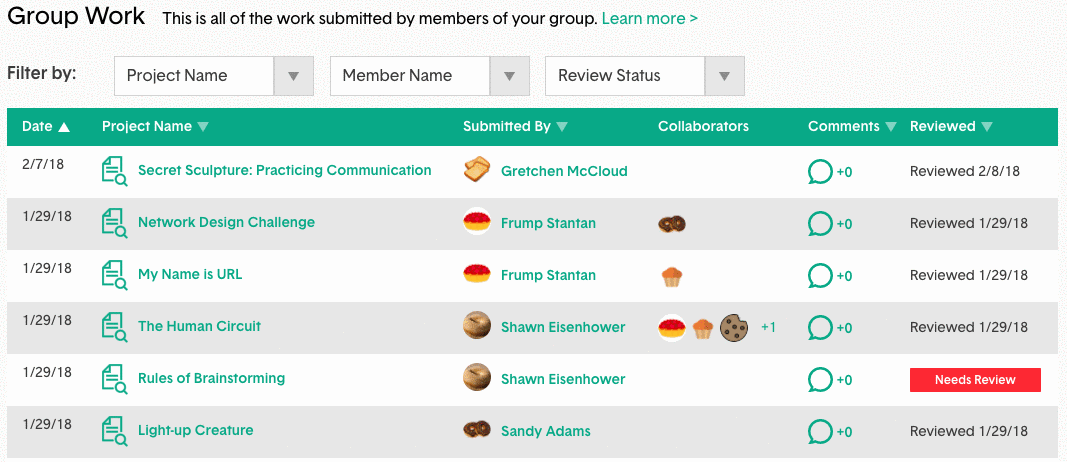
- Date: Sort the table by chronological date
- Project Name: Sort the table by the name of the project in alphabetical order
- Submitted By: Sort the table alphabetically by the first name of the group member who submitted the work
- Comments: Sort the table by the number of comments each submitted work has received
- Reviewed: Sort the table by “Reviewed" or “Needs Review", and then by reviewed date
There are three options for filtering the Group Work table:
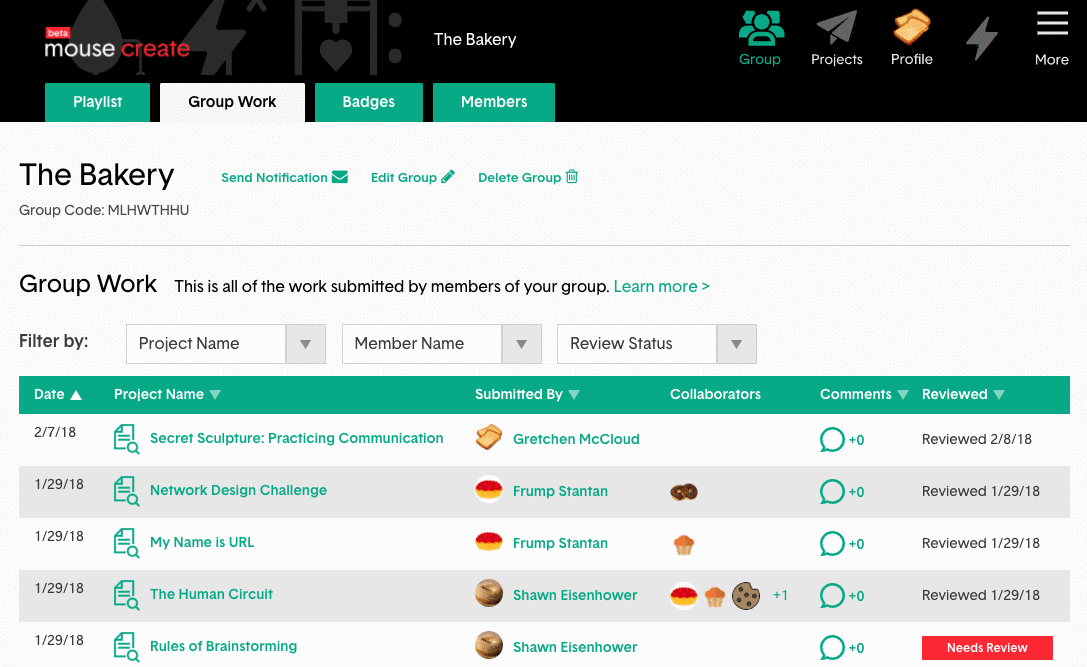
- Project Name: Filters submissions to only show submitted work for the selected project.
- Member Name: Filters submissions to only show submitted work that includes the selected group member, either as the submitter or as a collaborator.
- Review Status: Filters submissions to only show work that “Needs Review" or work that you have already reviewed.
Note: The options available to select in a filter drop-down menu will change depending on the options selected in the other two drop-down menus. To reset the filter and see all of the available options for a filter dropdown menu click the “Clear Filters" link to the right (or below depending on device) of the filter dropdown menus. The “Clear Filters" link will only appear if at least one filter is in use.
About the Group Work Table
-
Date: Shows the date the project work was submitted.
-
Project Name: Shows the name of the Mouse Create project that was submitted and links to the project work.
-
Submitted By: Shows the avatar and real name of the group member who submitted the work and links to their profile.
-
Collaborators: Shows the avatars of up to three group members (and links to each of their profiles), and a number representing any additional collaborators who were tagged as collaborators on the project work.
-
Comments: Shows the number of comments and replies on the project work by any member of the Mouse Create community (and links to the Discussion tab of the project work).
-
Reviewed: For educators, shows “Reviewed" and the date reviewed for projects, or a “Needs Review" button for unreviewed work (that links to the project work for review). For students shows the review date for reviewed work, or “No" for unreviewed work.