Hack the News
Add the X-Ray Goggles Bookmarklet to your iPad:
These instructions will allow you to add the X-Ray Goggles bookmark to your iPad. The X-Ray Goggles work on an iPad but can be difficult to use because of the touch screen and because iOS Safari it is not as fast as a desktop browser.
We recommend using a desktop browser with X-Ray Goggles, but if you only have access to iPads the following steps will provide a workaround.
- Open this page (the one you are looking at right now with these instructions) on your iPad and click on the Share icon in the top right corner of the screen.
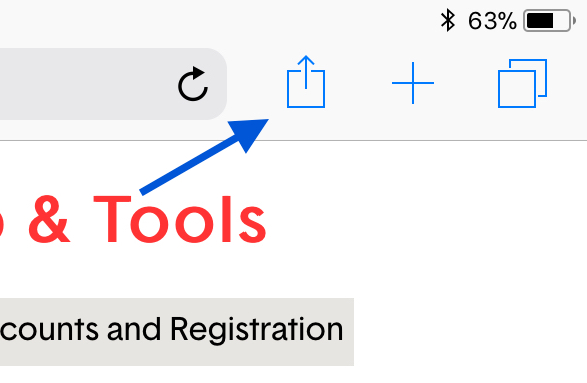
- Click the Add Bookmark button
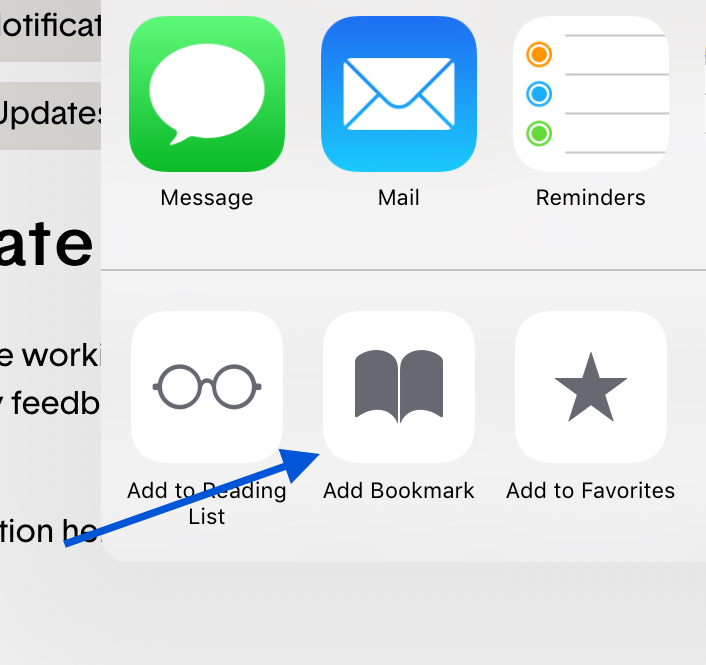
- Change the name of the bookmark to "X-Ray Goggles", make sure you are saving to "Favorites", and click "Save".
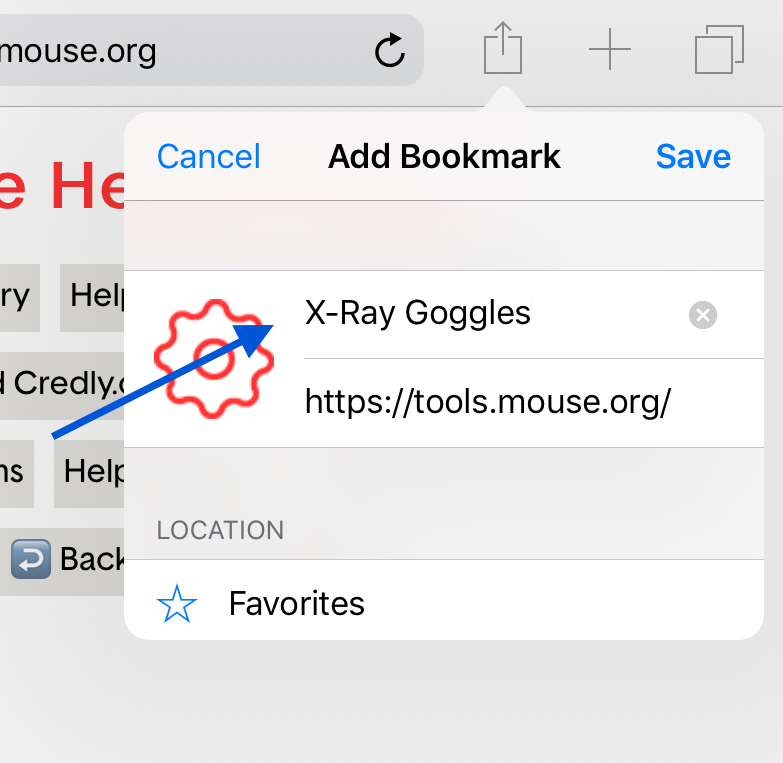
- Copy the code below:
- Click the bookmark icon in the top left corner of the screen.
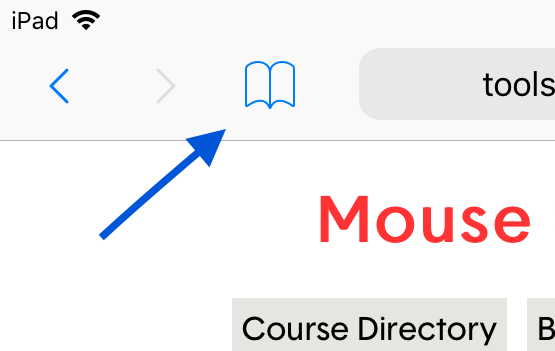
- Click on the "Favorites" row.
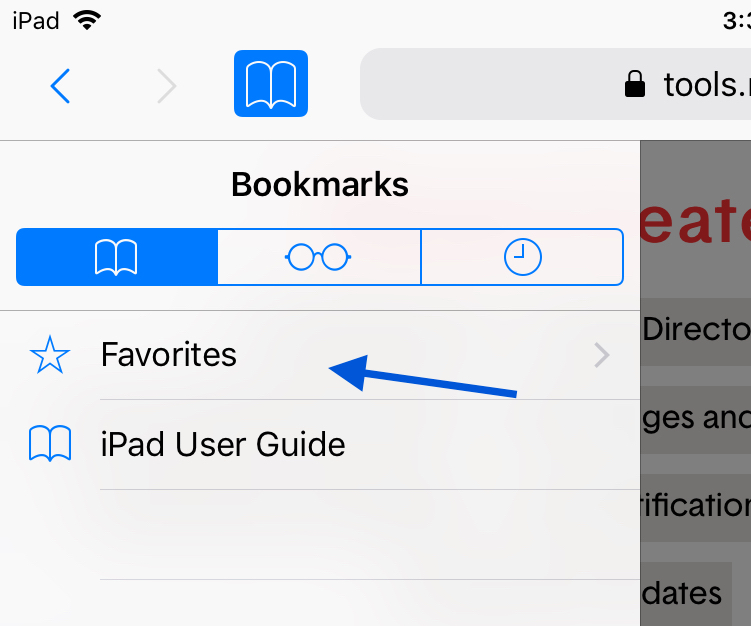
- Click "Edit" in the bottom right corner of the Bookmarks panel.
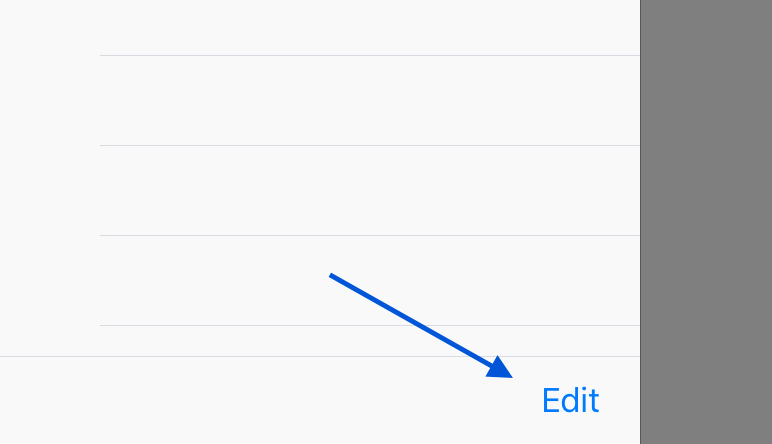
- Click on the "X-Ray Goggles" bookmark you created.
- Paste the code into the "Address" of the bookmark. Then click the "Done" key on your keyboard.ang
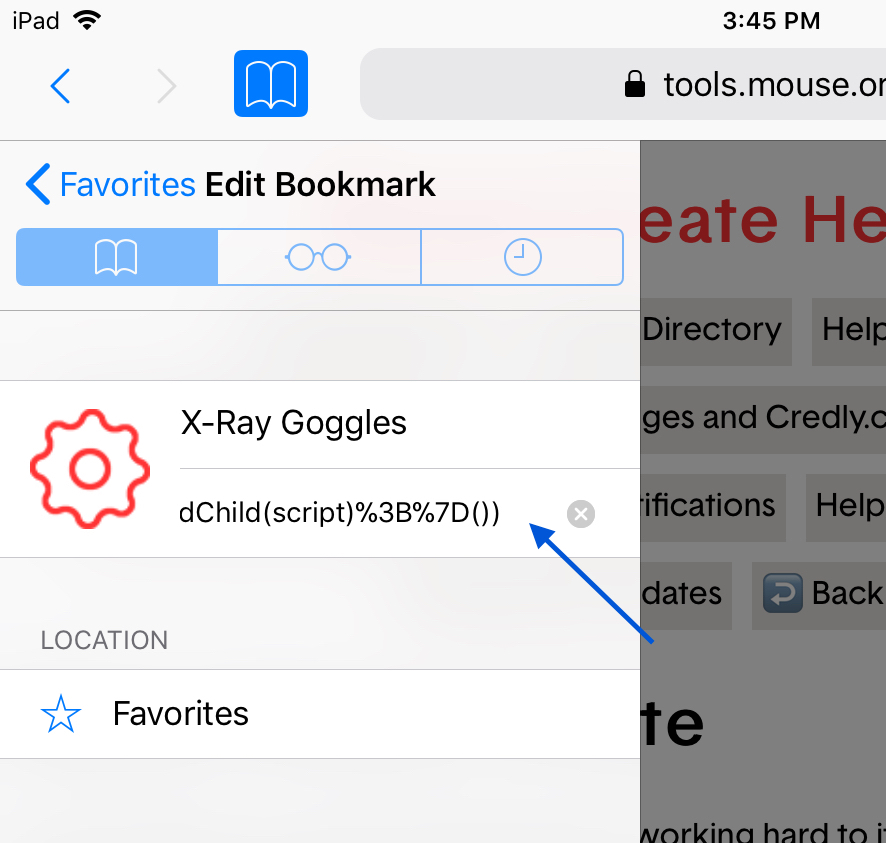
- Click "Done" at the bottom of the bookmarks panel.
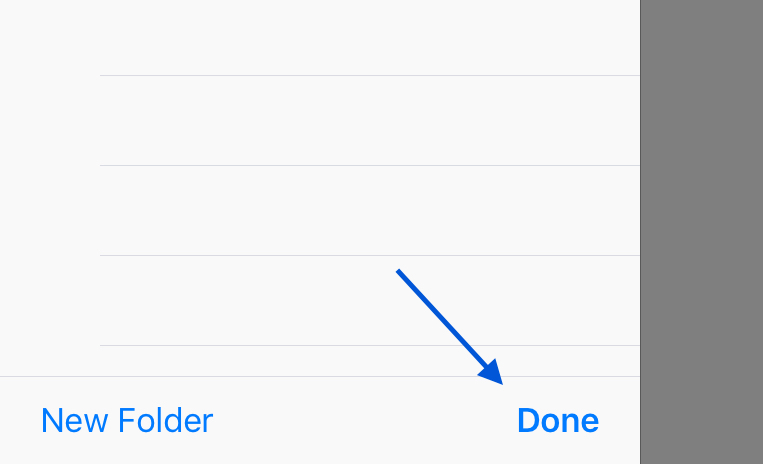
-
You are done! Next go to a site you want to use your goggles on (try google.com), open the bookmarks panel and click "X-Ray Goggles" to enable your bookmarks